To change a responder's deployment status
1. Go to Accountability: Time & Attendance. The following page opens.
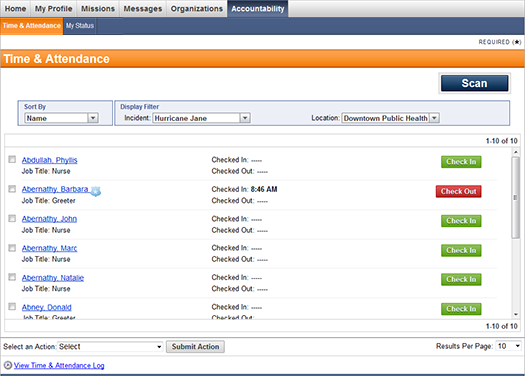
2. Using Display Filter, select the desired incident and location.
3. Click the responder's name to open his or her User Quick View window.
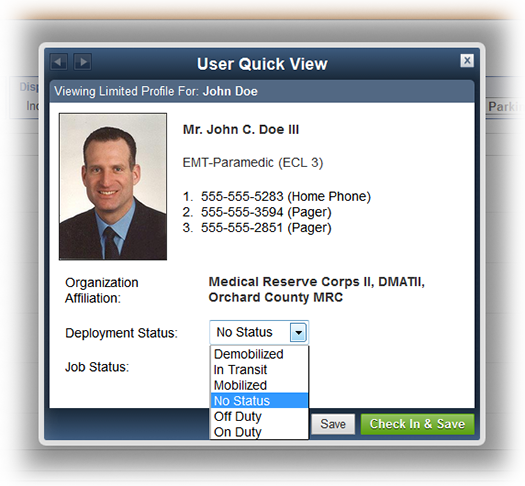
4. Select the desired status in the Deployment Status drop-down list.
5. Click Save or Check In & Save if you want to also check the responder in.
Note: If you are assigned to an incident as a responder, you can change your own deployment status.
To change the deployment status for multiple responders
1. Go to Accountability: Time & Attendance.
2. Using Display Filter, select the desired location and incident.
3. Select the desired responders from the list.
4. Select Change Deployment Status from the Select an Action drop-down menu.
5. Click Submit Action. The Change Deployment Status window opens.

6. Select the desired status from the drop-down menu, then click Save.